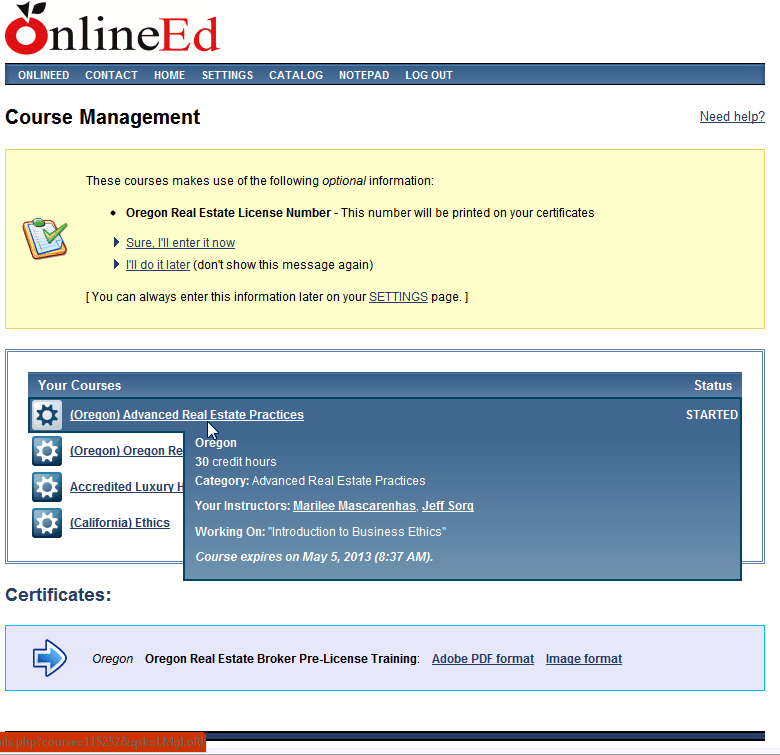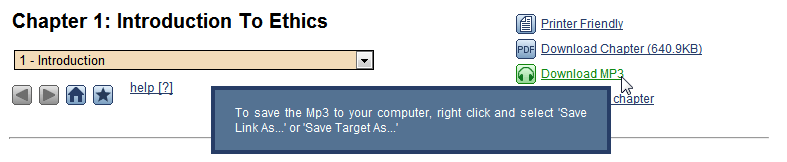This guide will help you download course material to your Apple iPod or iPad. Many OnlineEd® courses include mobile-ready versions of the course, which provide extra opportunities to study while at the gym, on the bus, and anywhere else you take your mobile device.
Step 1
From your OnlineEd® Course Management page, click on the course you would like to download.
Step 2
Near the top of the page, you will find links to download PDF or MP3 audio files. Right click on the format you would like to download, and click “Save As.” Make a note of the location you save the file.
Step 3
Once the download is complete, navigate to the folder where you saved the file.
Step 4
Drag and drop the downloaded file to your iTunes window. To drag and drop, click an hold with the left mouse button on the file you would like to transfer, drag the file to iTunes, and then release the mouse button. The file will copy to your iTunes folder.
Step 5
Click the “Sync” button in the lower, right-hand corner. When the sync finishes, unplug your device and enjoy your course!